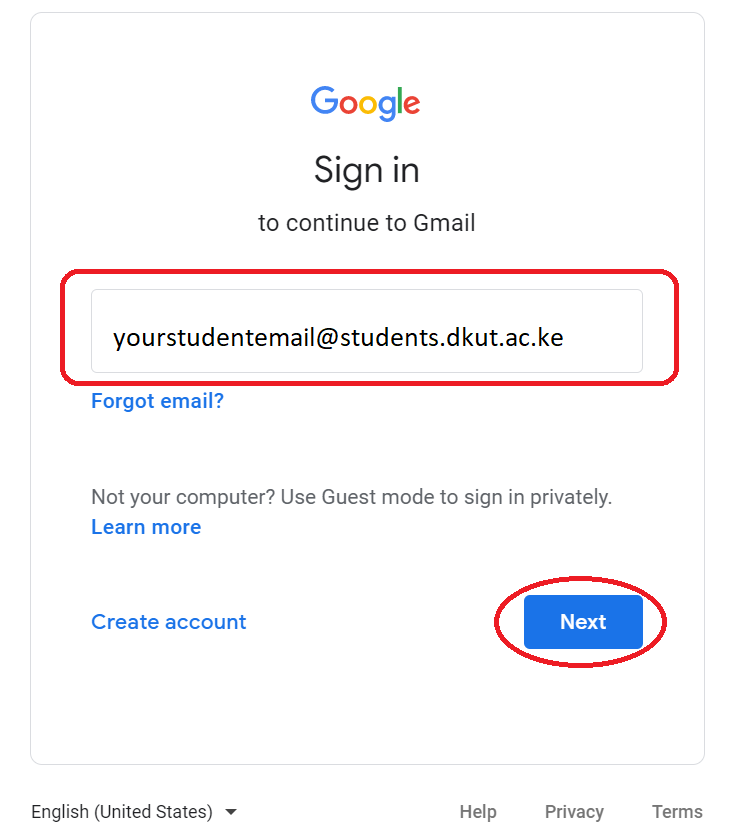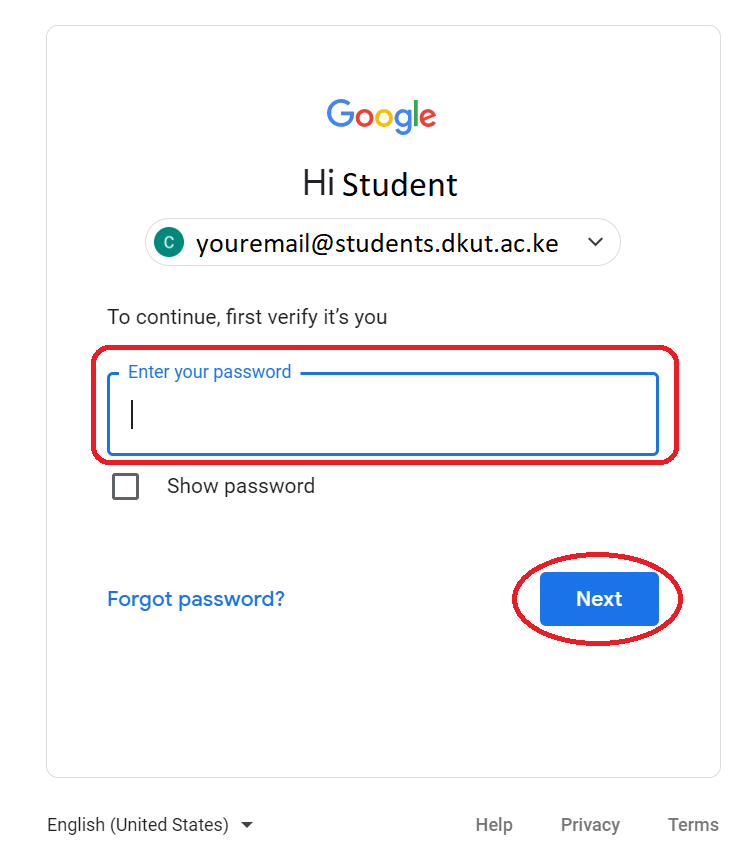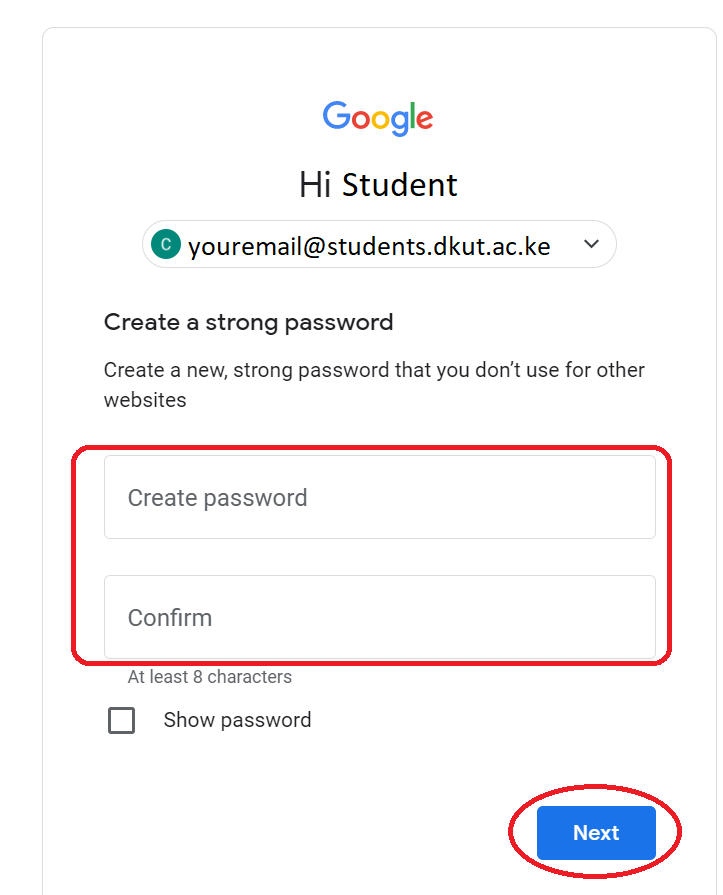Email Login Process
Note: The student emails are accessible via 'Gmail'
Steps to Login for Android Devices
- Open The 'GMAIL' App on your device
- Click on the 'Add Another Account' option
- Once redirected to the 'Set Up Email', You will click on '
Google' - You will be redirected to a page where you will input the email account, provide the '
Student Email Address' in the texfield on the page. You will then Click on the 'Next' button to proceed - You will then be directed to a page for inputting the password for the email address. Please Note that the default Password of the student Email during the
First Time Loginis yourRegistration Number. You will then Click on the 'Next' button to proceed - If you are required to change the Password, provide the new Password as required. You will then Click on the '
Next' button to proceed - In case you are required to Accept the
Google Terms of Service, You will Click on the 'I agree' button to proceed - You will then be redirected to the
Inboxof the email account.
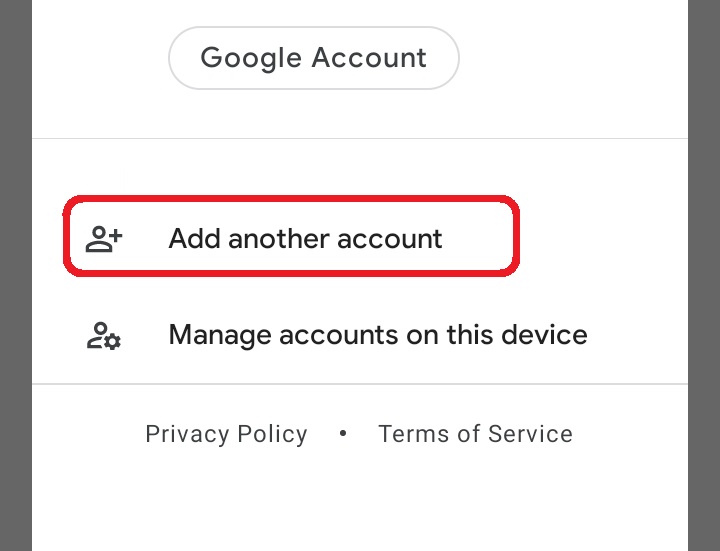
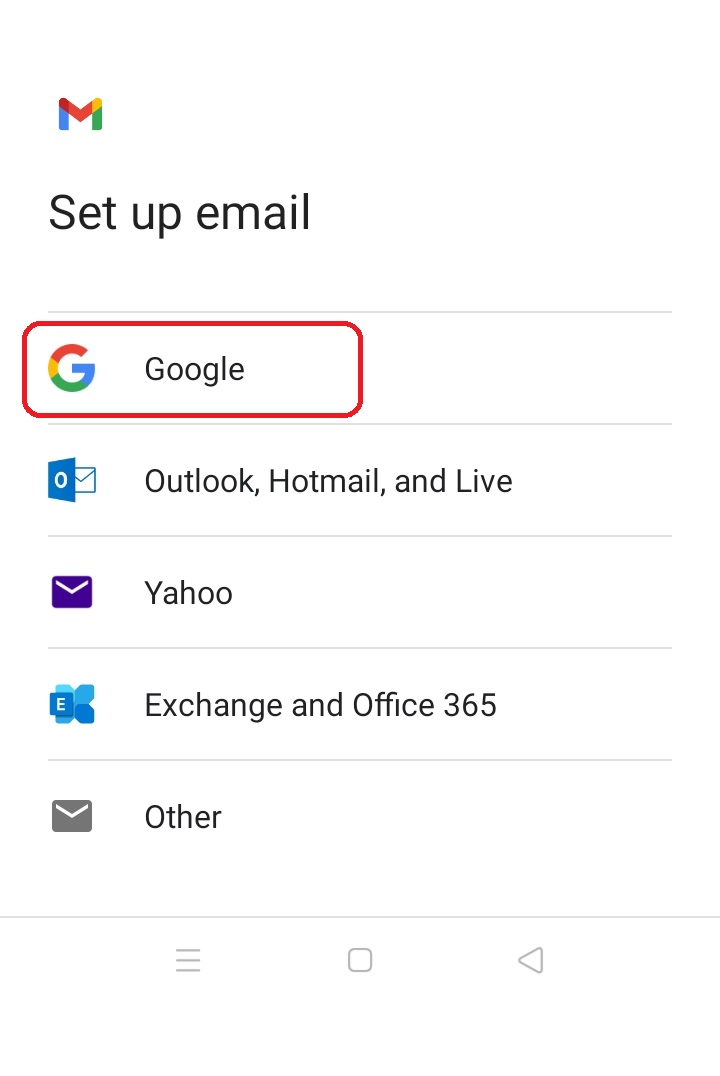
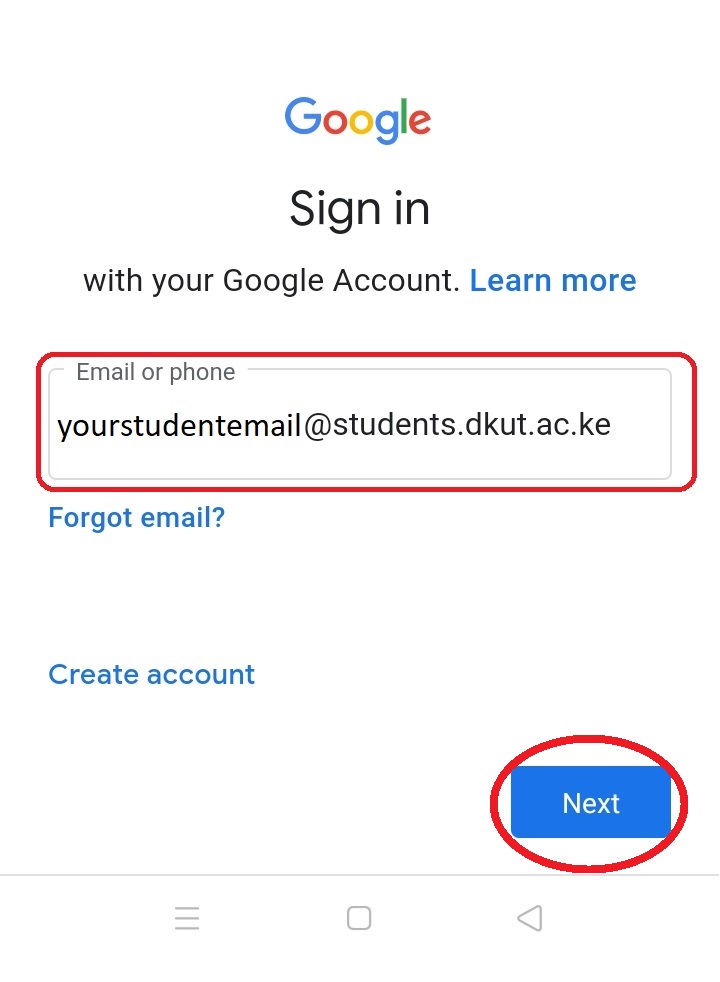
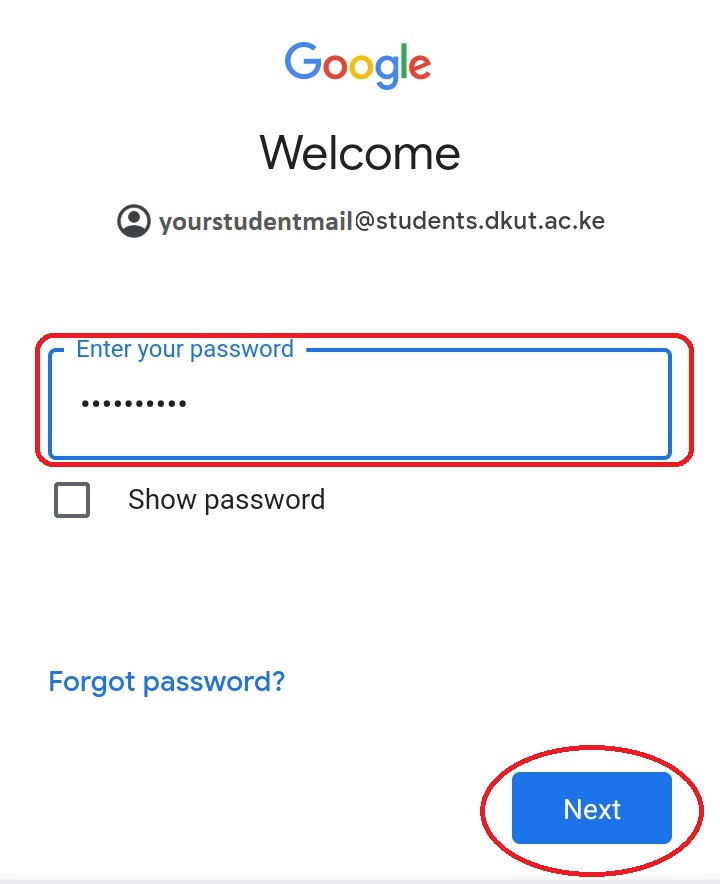
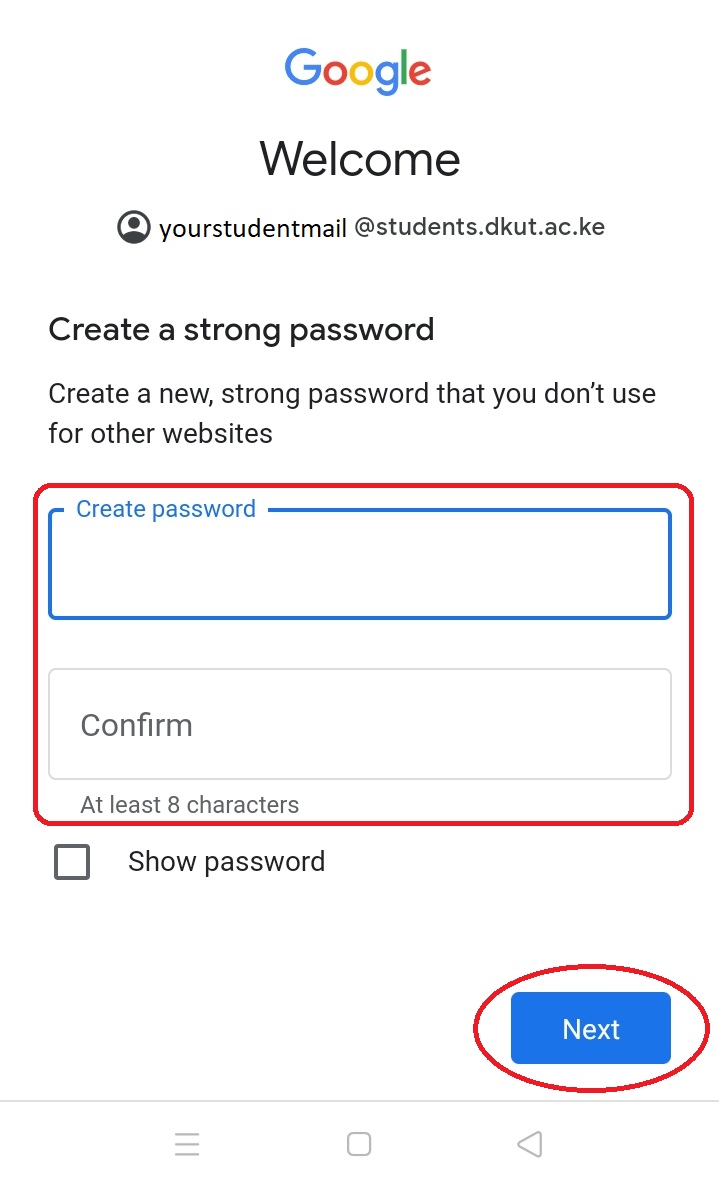
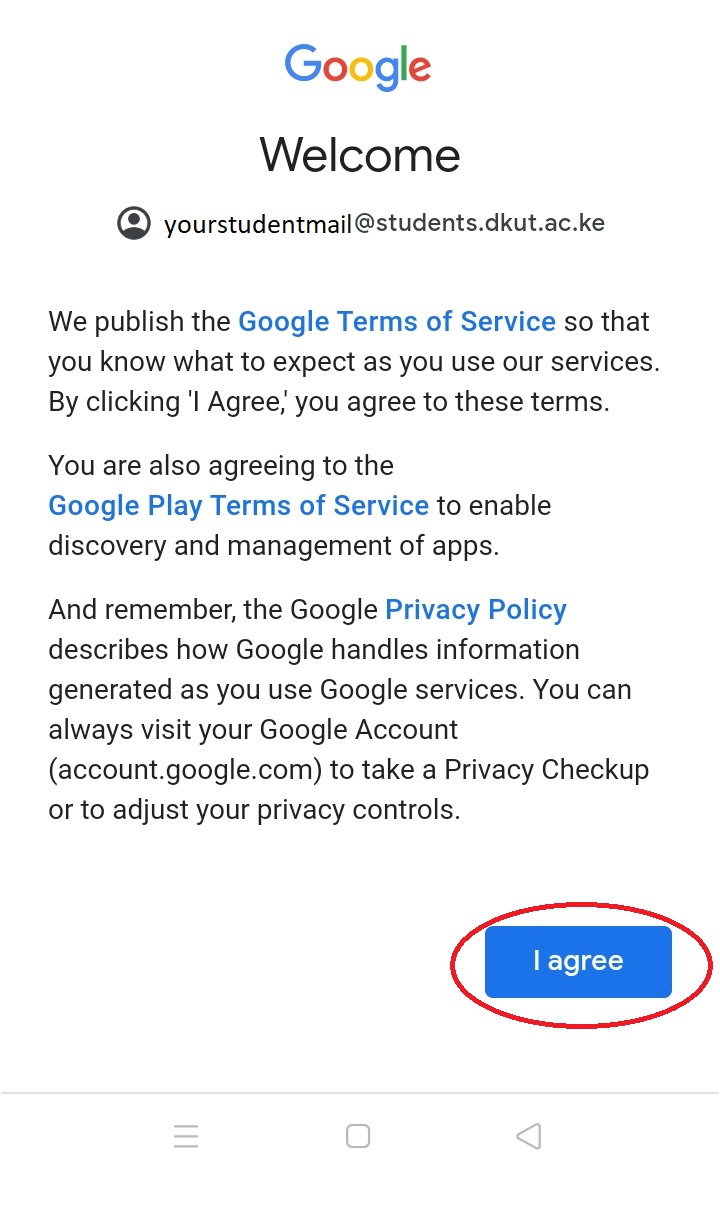
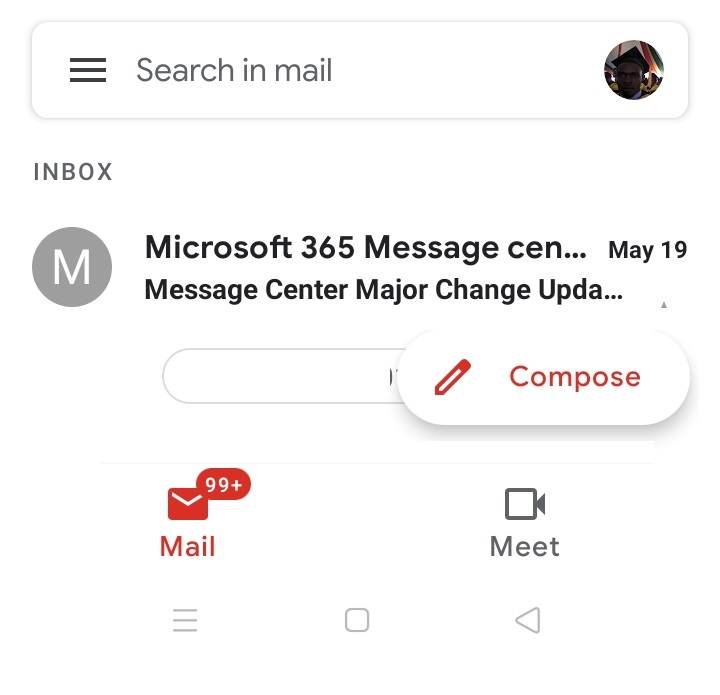
Steps to Login for web browsers
- Open The 'GMAIL' website on your web browser.
- Open the
Sign inPage for gmail - You will be redirected to a page where you will input the email account, provide the '
Student Email Address' in the texfield on the page. You will then Click on the 'Next' button to proceed - You will then be directed to a page for inputting the password for the email address. Please Note that the default Password of the student Email during the
First Time Loginis yourRegistration Number. You will then Click on the 'Next' button to proceed - If you are required to change the Password, provide the new Password as required. You will then Click on the '
Next' button to proceed - You will then be redirected to the
Inboxof the email account.